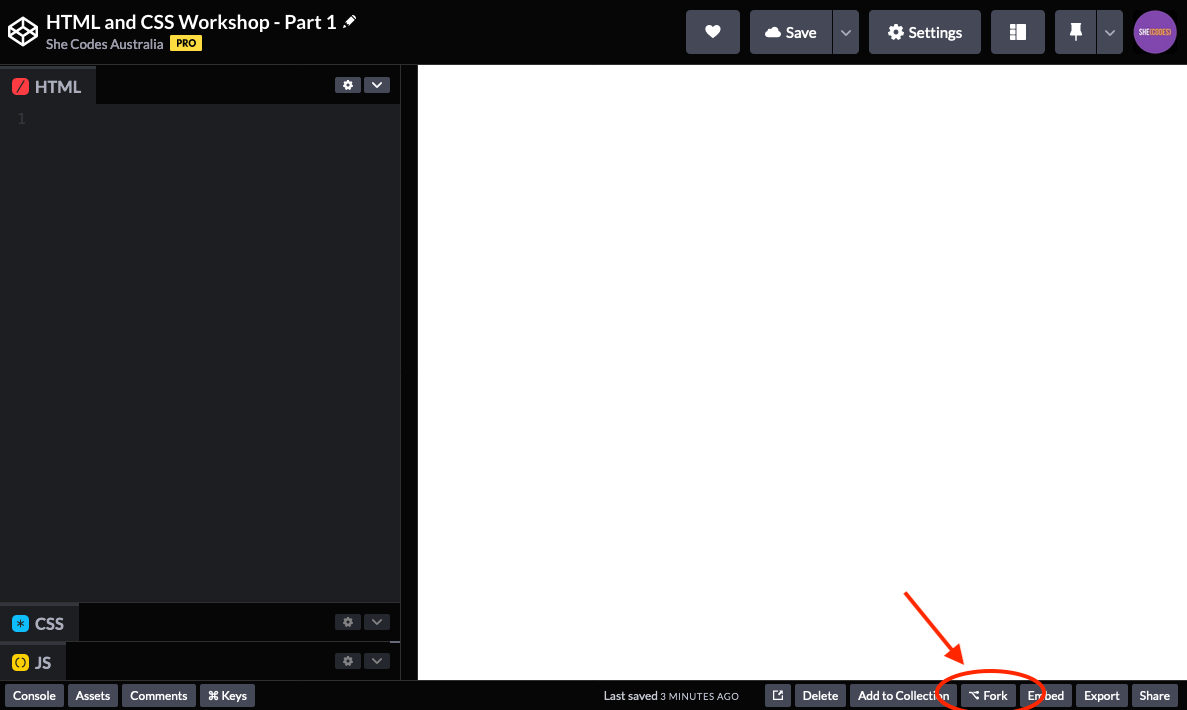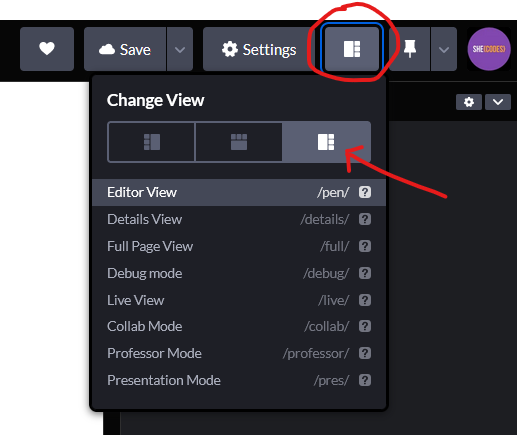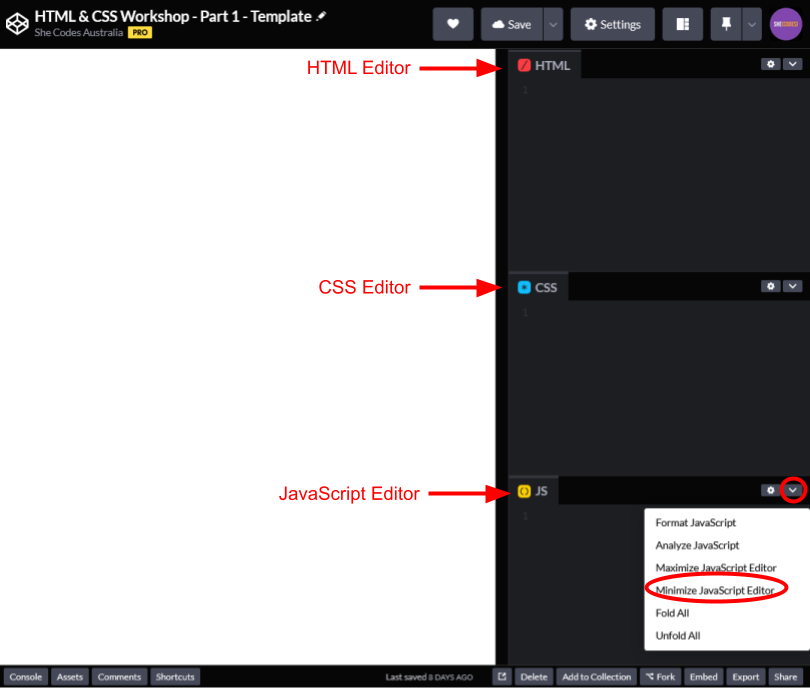Codepen
We’ve created a template for you to get started with. Open the template by clicking this link .
Once you’ve opened the pen, click the fork button on the bottom right of the page (you will need to make sure you are logged in first).
This will make a copy of the pen under your account. This means that you can edit it as much as you like and keep your changes.
You can change the layout of the codepen editor by clicking the view button in the top left (see the screenshot below).
Let’s understand the different parts of CodePen before we get started with our code. Take a look at the screenshot below:
In this screenshot, we can see:
- The large white space on the left is our webpage. This is where we will see the result of our code.
- There are three editors on the right. These are for writing:
- HTML
- CSS
- JavaScript. We won’t be using JavaScript in this tutorial so you can go ahead and minimise this editor if it is open.